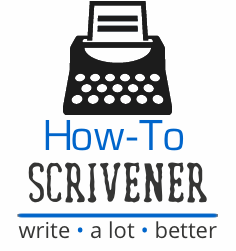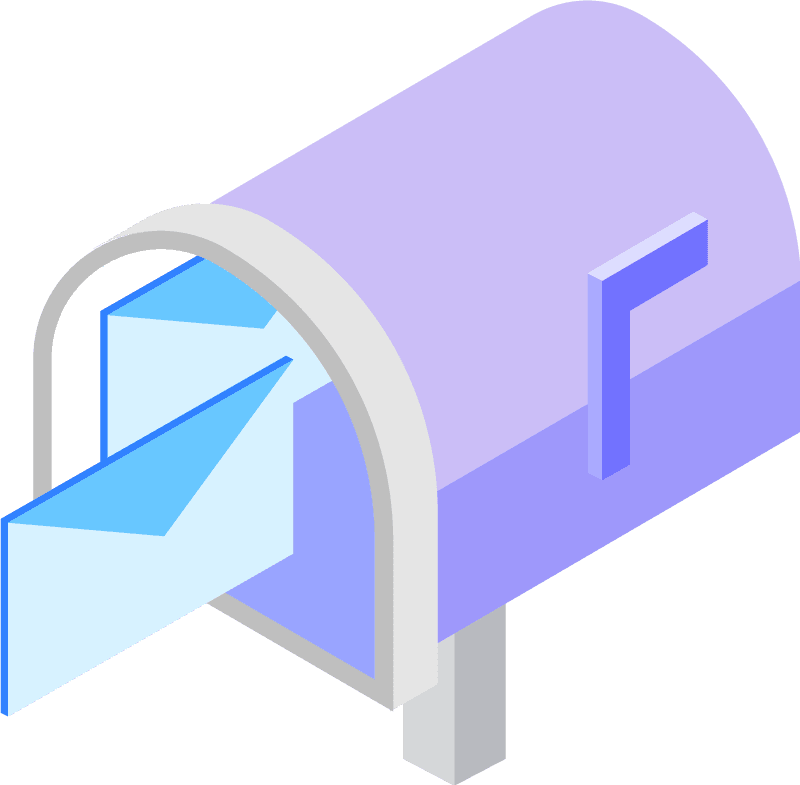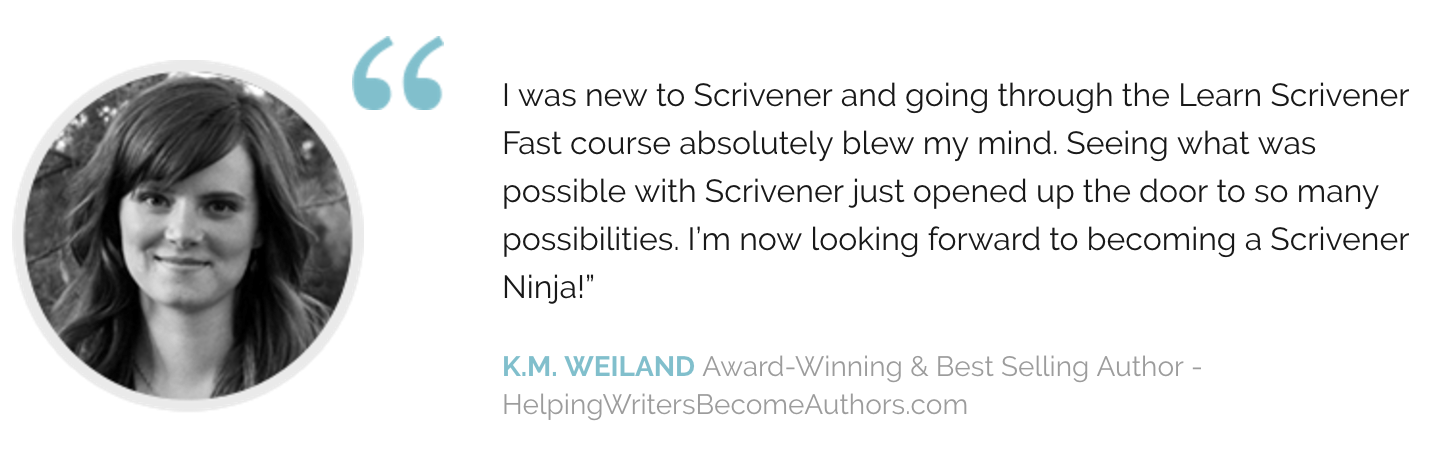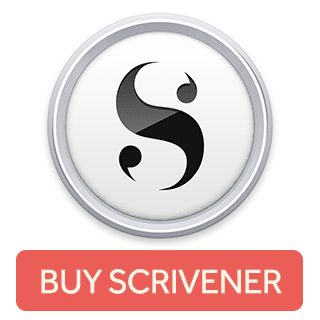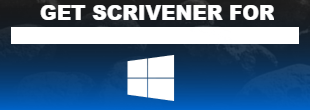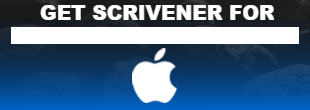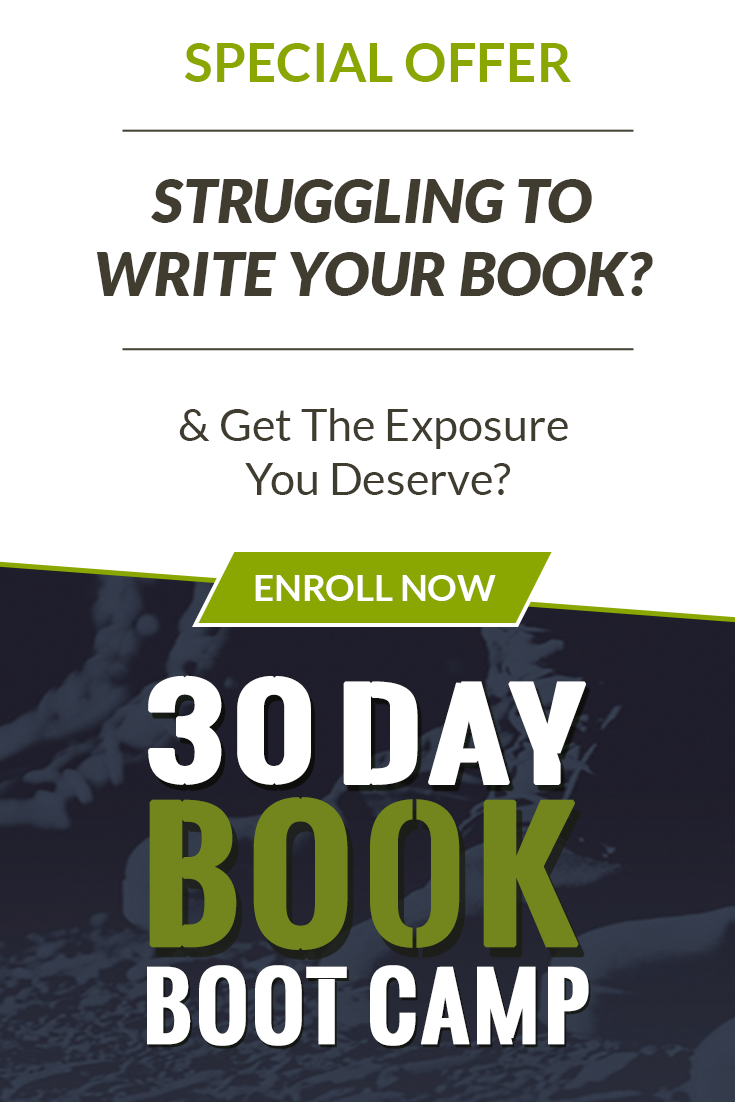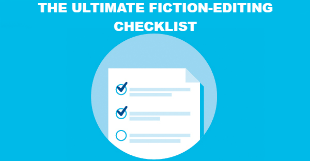Split Editor
One of Scrivener’s most useful features is the split editor. You can configure the editor screen, where you do your writing, to go into split screen mode, and you can look at two documents at once. This is handy if you’re revising a draft, or if you just want to look at the 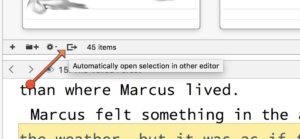 corkboard in one window, and your actual writing in the other, for example.
corkboard in one window, and your actual writing in the other, for example.
Automatically Open a Selection in Scrivener’s Other Editor
Did you know, however, that you could actually set Scrivener to sync the two editor windows? What do I mean by this? Well, how convenient would it be to click on that corkboard card in the one editor window, and have the writing appear for that same card in the other editor window? This would also work with, say, selecting a row in the outliner. Now that’s what I’m talking about!
Configuration is Easy Peasy
This is likely a little-known feature because of how many little options are crammed into Scrivener’s various windows. If you look at the screenshot above, at the bottom of the editor, in its footer bar, you’ll see a little tiny box icon with an arrow pushing to one side (kind of like it wants to push what you do in one window to another!) If you click on that, the icon turns blue, indicating that you have toggled that feature on. If you click it again, you toggle it off.
Happy writing!